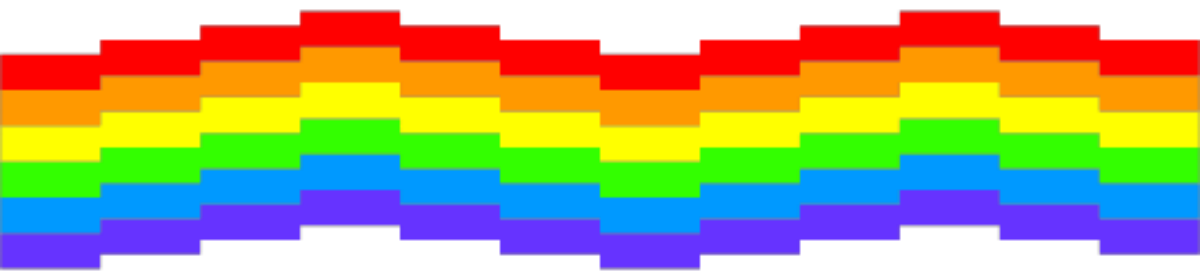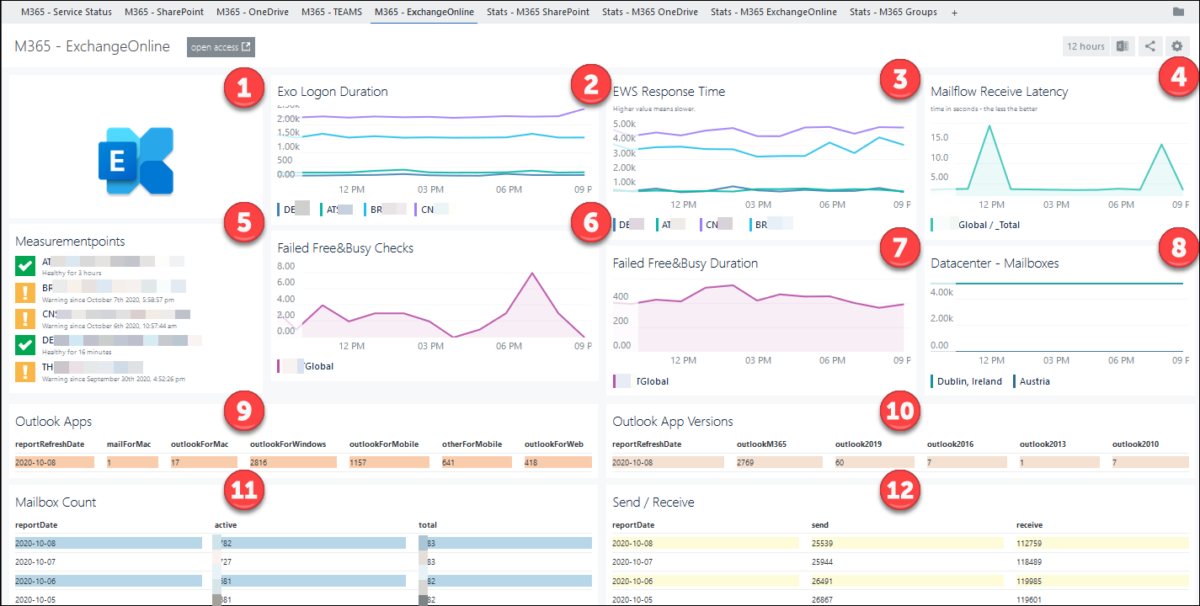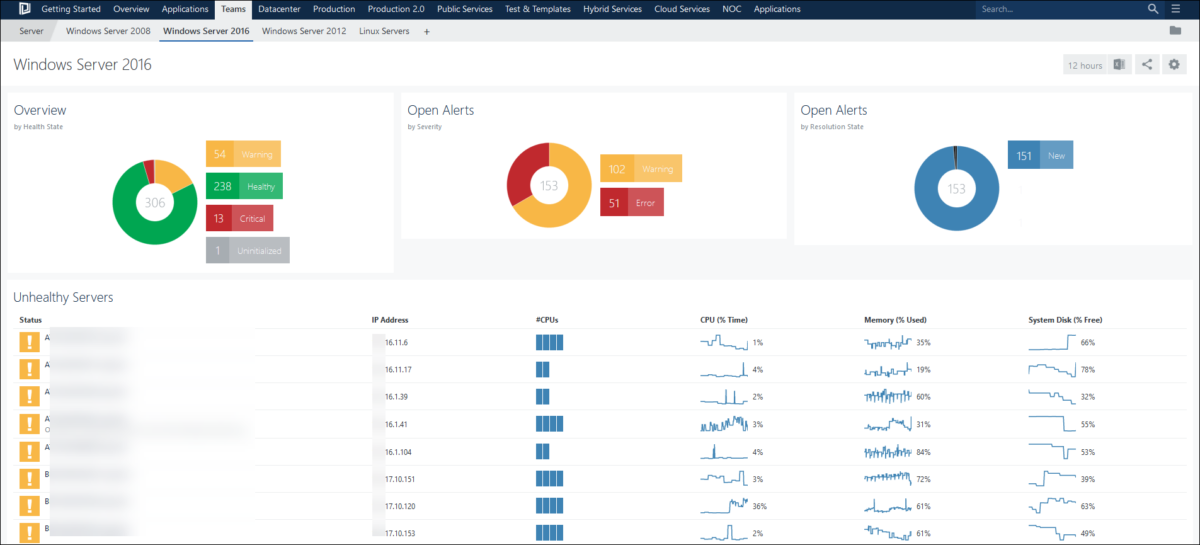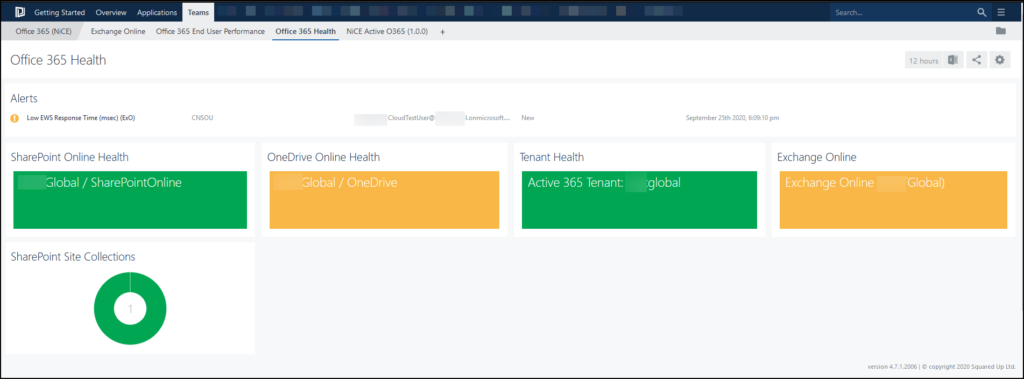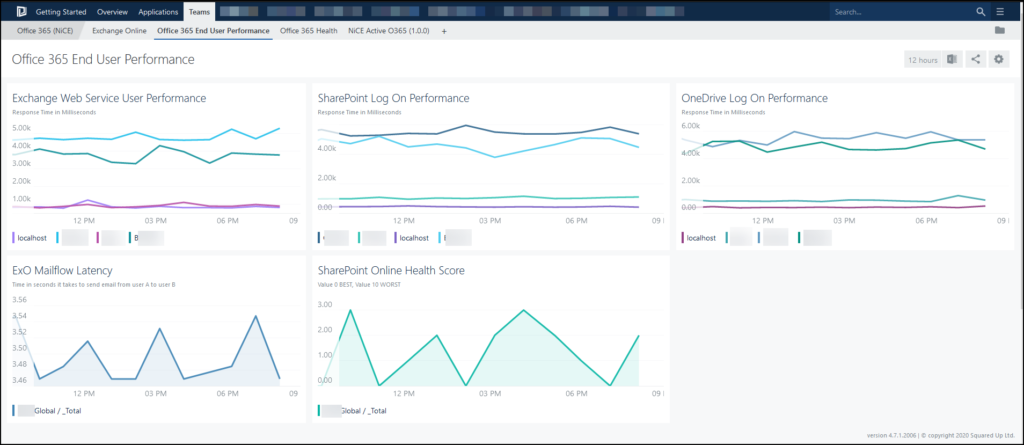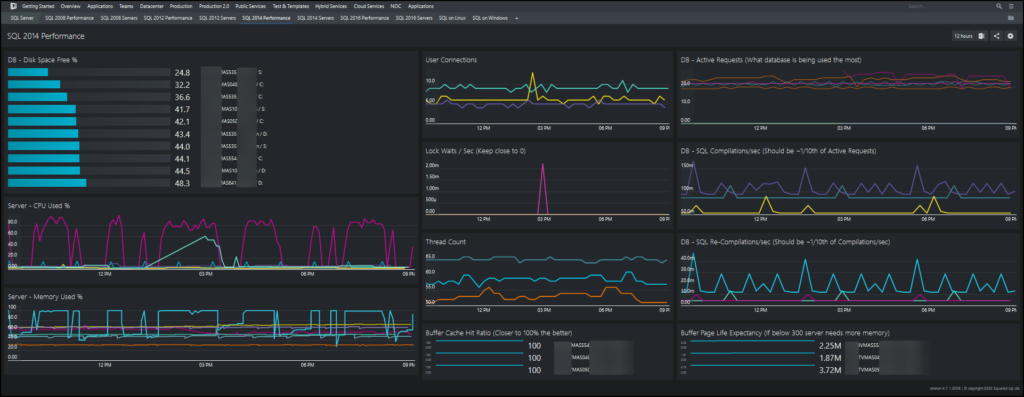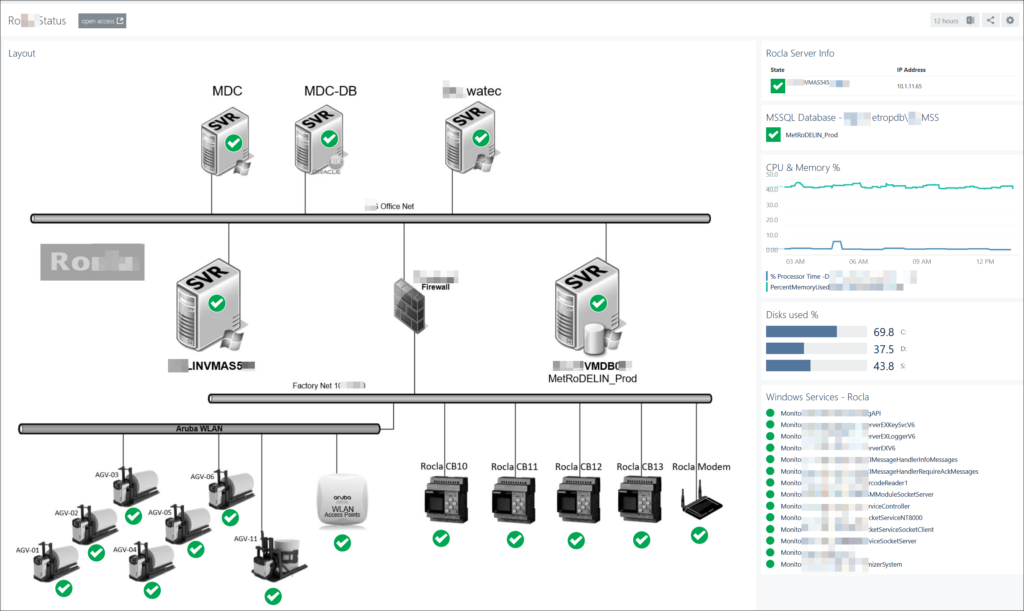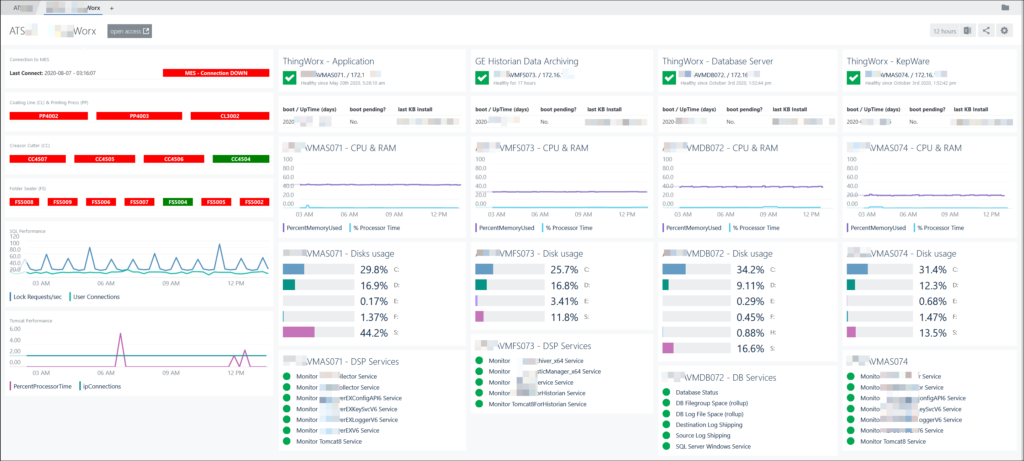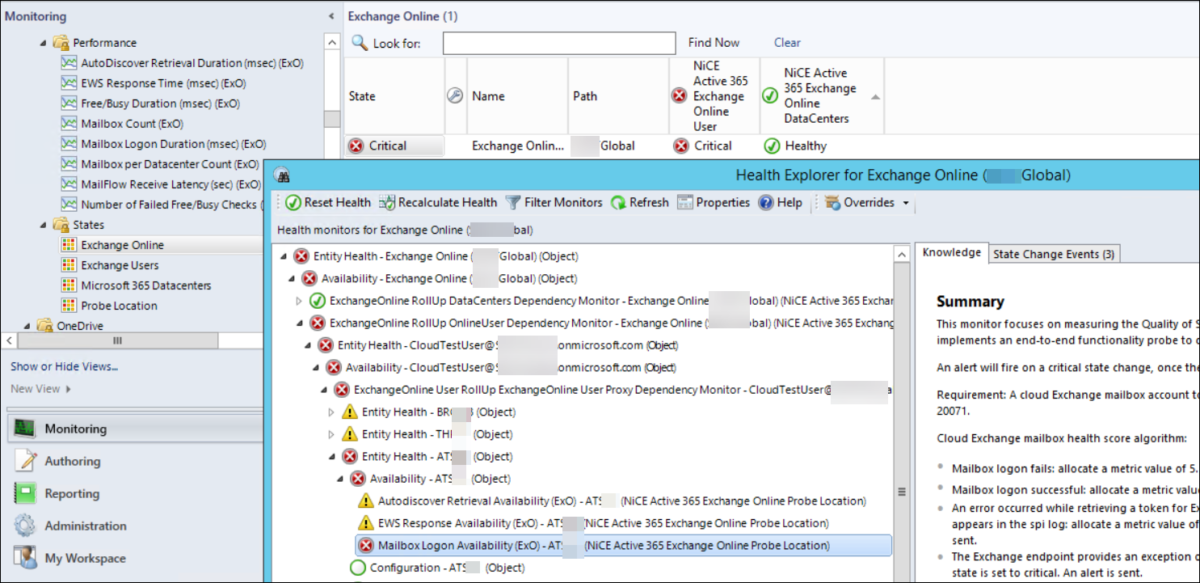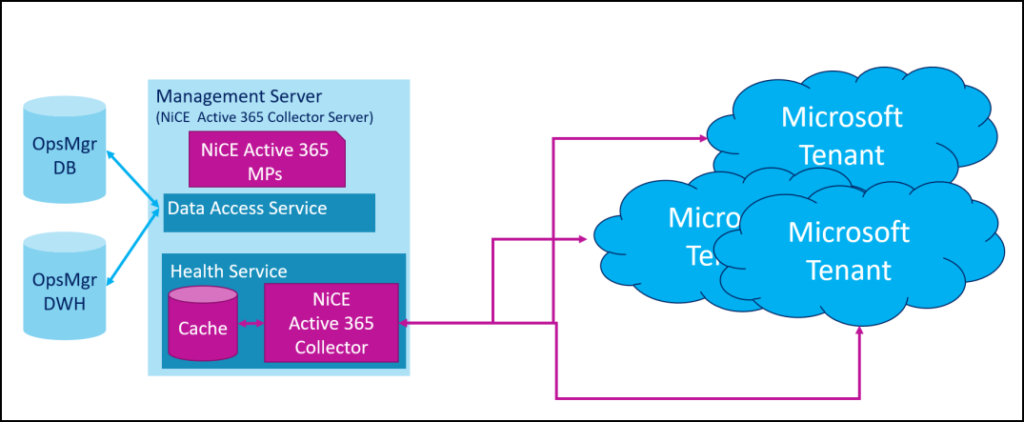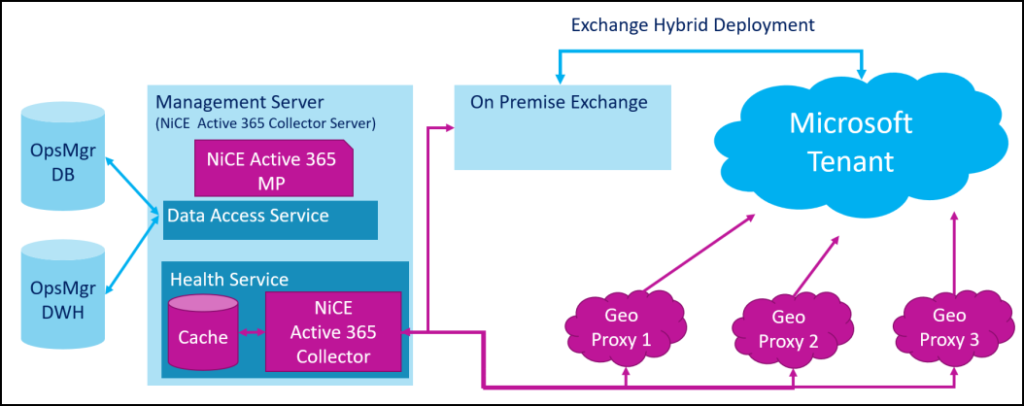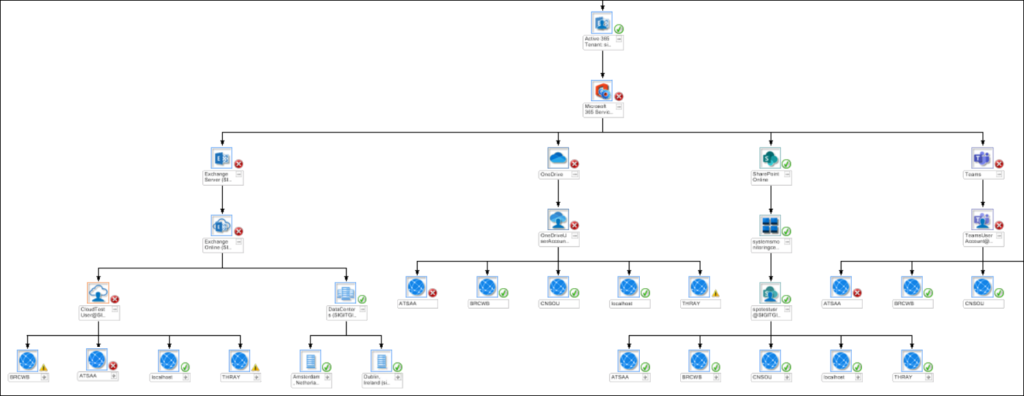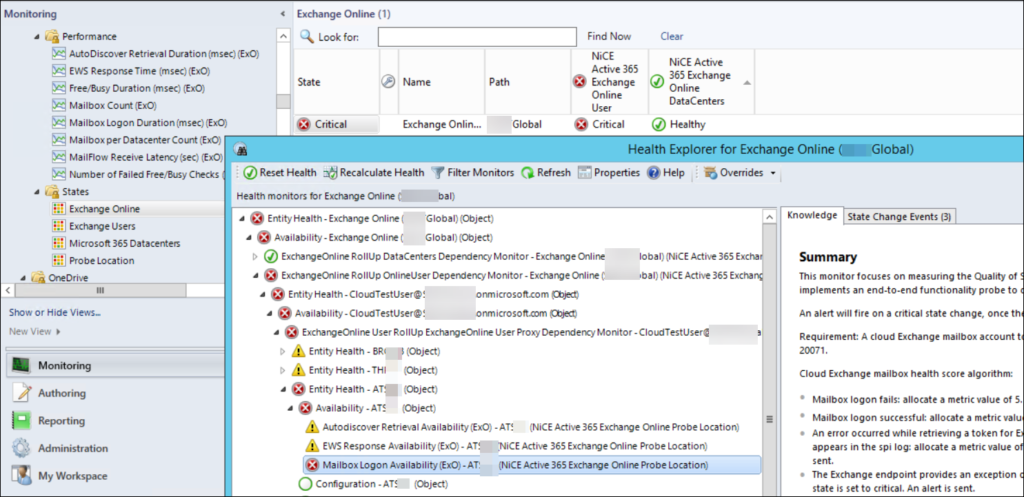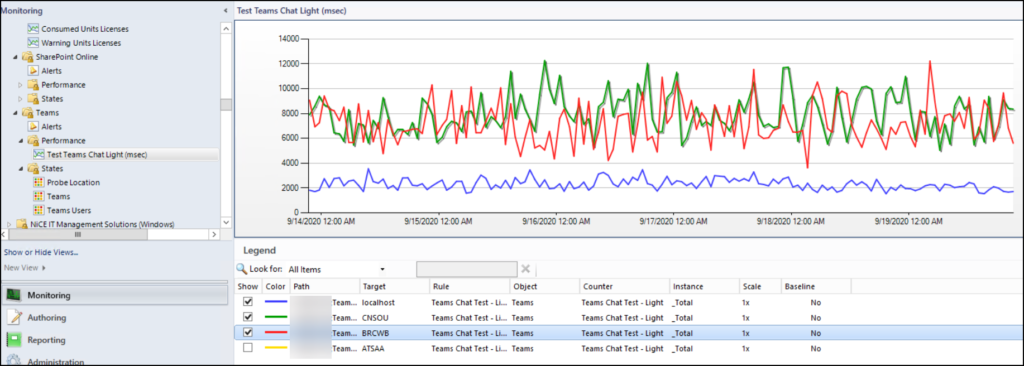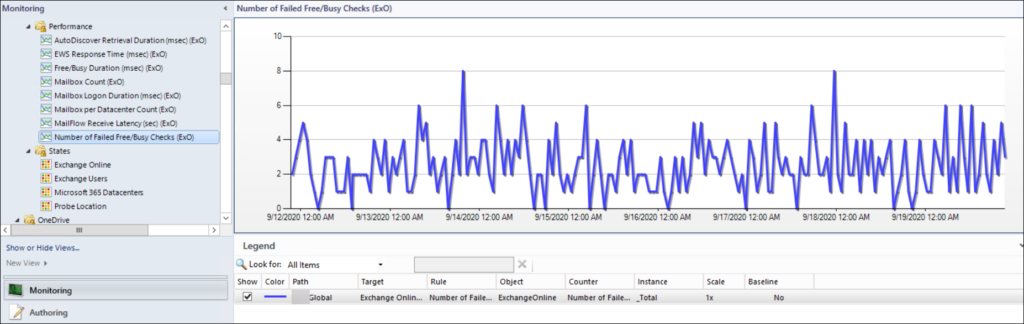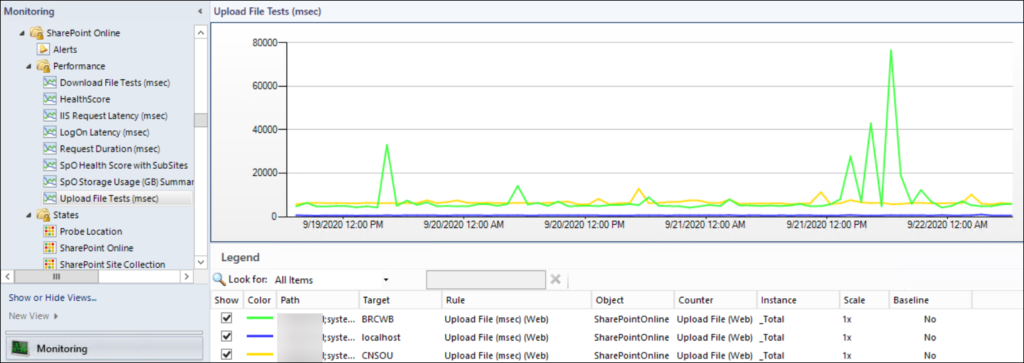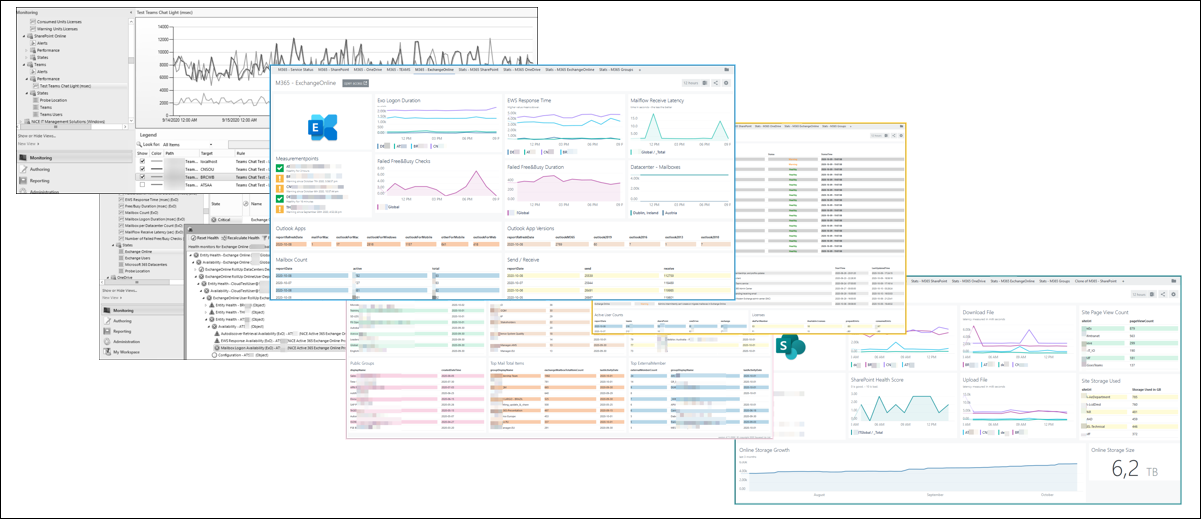O365 Cockpit – SCOM+NiCE+Squared Up
The remaining section shines in the light of Governance. It provides a few dashboard ideas and explains used components in detail.
M365 – Service Status
Consolidates various aspects about service health, incidents and consumption.
(1) The top section shows health state about all services used in your tenant including the last update time.
(2) In the middle information about current incidents are shown.
Both leverages the Office 365 Management API
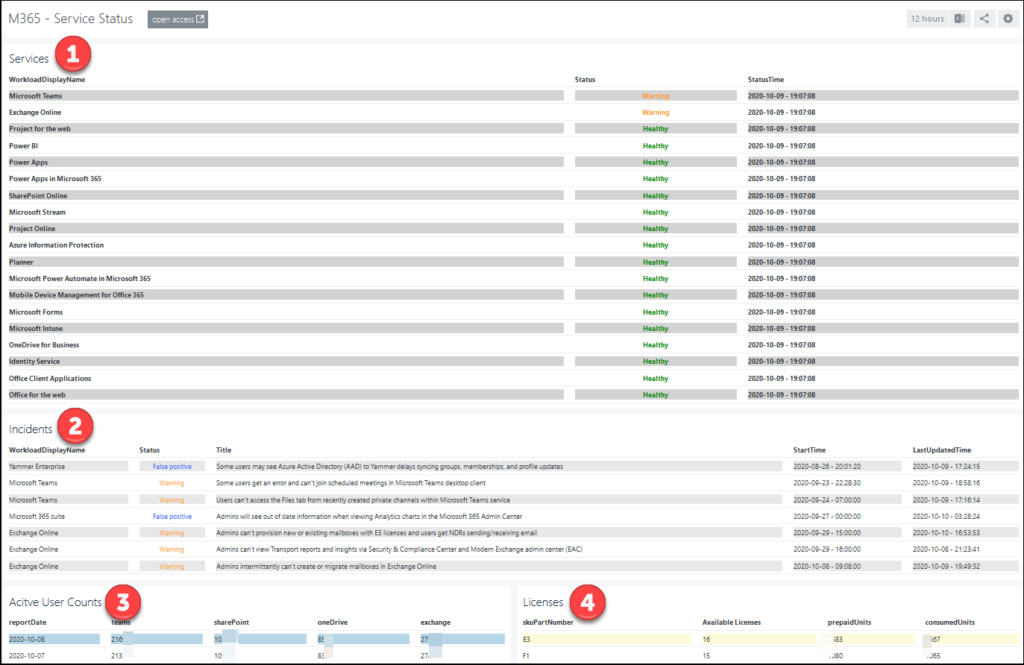
(3) on the foot left active user count vs. services are shown
(4) least, at the left corner license consumption details are displayed
Both tiles at bottom leverage GRAPH API requests.
Alternating colors require the Data On Demand Addendum – Management Pack for Windows Computers which is available through the free Management Pack catalog
Squared Up – Tile details:
| Parameter | Value |
| ClientId | Your client ID |
| ClientSecret | Your client Secret |
| TenantId | Your tenant ID |
| SCOM-Task | Get-MSO365MgmtData |
| GraphQry | /ServiceComms/CurrentStatus |
| DisplayItemNumber | 30 |
| FilteredBy | $_.Workload -ine ’Bookings’ |
| SortedBy | Status |
| Parameter | Value |
| ClientId | Your client ID |
| ClientSecret | Your client Secret |
| TenantId | Your tenant ID |
| Task | Get-MSO365MgmtData |
| GraphQry | /ServiceComms/Messages |
| DisplayItemNumber | 30 |
| FilteredBy | $_.MessageType -ieq ‘incident’ -and (-not $_.EndTime) |
| SortedBy | StartTime |
| Parameter | Value |
| ClientId | Your client ID |
| ClientSecret | Your client Secret |
| TenantId | Your tenant ID |
| Task | Get-MSGraphBetaData |
| GraphQry | /reports/getOffice365ActiveUserCounts(period=‘D7‘)?$format=application/json |
| SortedBy | reportDate |
| SortDescending | true |
| Parameter | Value |
| ClientId | Your client ID |
| ClientSecret | Your client Secret |
| TenantId | Your tenant ID |
| Task | Get-MSGraphBetaData |
| GraphQry | /subscribedSkus |
| DisplayItemNumber | 20 |
| FilteredBy | $_skuePartNumber -ine ‘MCOEV’ … |
| SortedBy | consumedUnits |
| SortDescending | true |
M365 – SharePoint Online
Combines SharePoint Online availability and performance aspects measured from different proxy locations with details about recent most frequently visited and highest storage consumption.
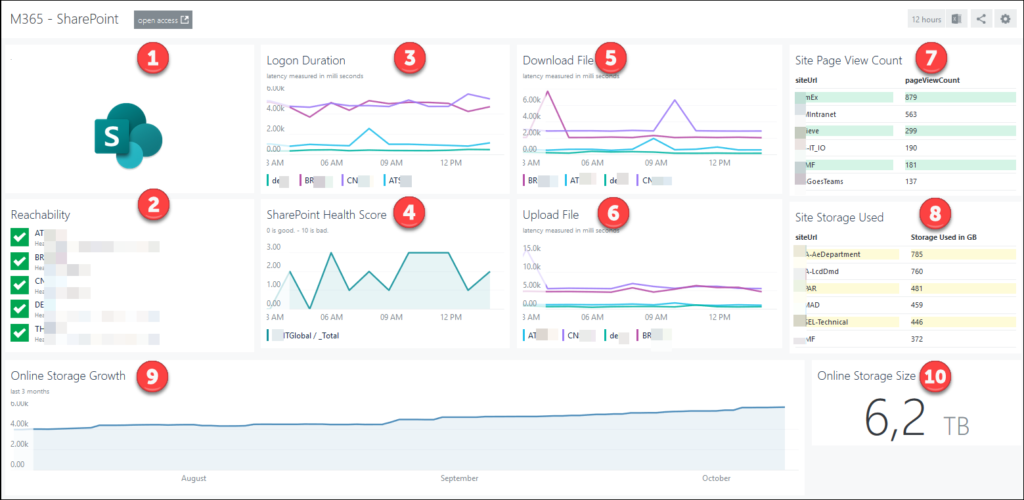
Squared Up – Tile details:
(1) SharePoint Online logo
Web Tile / HTML /
<center> <img src="https://squaredup.ourdomain.abc/CustomPicturesForSquaredUp/SharePoint.png" height=240 width=240 valign=top> </center> (2) Reachability
Status / Icons / Scope: Class NiCE Active 365 SharePoint Probe Location
(3) Logon Duration
Performance / Line Graph / Scope: Class NiCE Active 365 SharePoint Probe Location / Metric SharePointOnline – LogOn Duration (Web)
(4) SharePoint Health Score
Performance / Line Graph / Scope: Class NiCE Active 365 SharePoint Online / Metric (SharePointOnline – Upload File (Web) (( display name bug ))
(5) Download File
Performance / Line Graph / Scope: Class NiCE Active 365 SharePoint Probe Location / Metric SharePointOnline – Download File (Web)
(6) Upload File
Performance / Line Graph / Scope: Class NiCE Active 365 SharePoint Probe Location / Metric SharePointOnline – Upload File (Web)
| Parameter | Value |
| ClientId | Your client ID |
| ClientSecret | Your client Secret |
| TenantId | Your tenant ID |
| Task | Get-MSGraphBetaData |
| GraphQry | /reports/getSharePointSiteUsageDetail(period=’D7′)?`$format=application/json&`$select=siteUrl,isDeleted,pageViewCount,lastActivityDate,storageUsedInBytes,storageAllocatedInBytes,visitedPageCount,&`$top=5000 |
| DisplayItemNumber | 6 |
| FilteredBy | $_.isDeleted -ne $True -and $_.siteUrl -notMatch ‘yourTenantName-my’ -and $_.siteUrl -ine ‘https://yourTenantName.sharepoint.com/’ |
| SortedBy | pageViewCount |
| SortDescending | True |
| Parameter | Value |
| ClientId | Your client ID |
| ClientSecret | Your client Secret |
| TenantId | Your tenant ID |
| Task | Get-MSGraphBetaData |
| GraphQry | /reports/getSharePointSiteUsageDetail(period=’D7′)?`$format=application/json&`$select=siteUrl,isDeleted,lastActivityDate,storageUsedInBytes,storageAllocatedInBytes,visitedPageCount,&`$top=5000 |
| DisplayItemNumber | 6 |
| FilteredBy | $_.isDeleted -ne $True |
| SortedBy | storageUsedInBytes |
| SortDescending | true |
(9) Online Storage Growth
Performance / Line Graph / Scope: Class NiCE Active 365 SharePoint Online / Metric SharePointOnline – SpO Storage Size / TimeFrame: 3 Months
(10) Online Storage Size
Performance / Scalar / Scope Class NiCE Active 365 SharePoint Online / Metric SharePointOnline – SpO Storage Size / Scalar: value formatter: {{Math.floor(value).toString().substring(0,1)}},{{Math.floor(value).toString().substring(1,2)}}
Stats M365 – SharePoint Online
Shows top storage consuming sites, number of available and active sites, recent create team sites and sites which are most often visited.
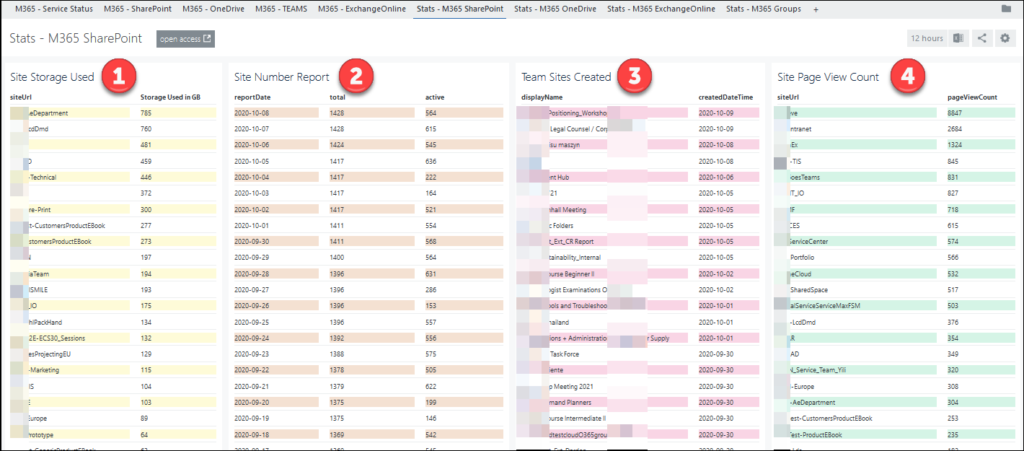
Squared Up – Tile details:
| Parameter | Value |
| ClientId | Your client ID |
| ClientSecret | Your client Secret |
| TenantId | Your tenant ID |
| Task | Get-MSGraphBetaData |
| GraphQry | /reports/getSharePointSiteUsageDetail(period=’D30′)?`$format=application/json&`$select=siteUrl,isDeleted,lastActivityDate,storageUsedInBytes,&`$top=5000 |
| DisplayItemNumber | 30 |
| FilteredBy | $_.isDeleted -ne $True |
| SortedBy | storageUsedInBytes |
| SortDescending | True |
| Storage used in GB | {{parseInt(value.storageUsedInBytes/1024000000)}} |
| Parameter | Value |
| ClientId | Your client ID |
| ClientSecret | Your client Secret |
| TenantId | Your tenant ID |
| Task | Get-MSGraphBetaData |
| GraphQry | /reports/getSharePointSiteUsageSiteCounts(period=’D30′)?$format=application/json |
| DisplayItemNumber | 30 |
| FilteredBy | $_.isDeleted -ne $True |
| SortedBy | reportDate |
| Parameter | Value |
| ClientId | Your client ID |
| ClientSecret | Your client Secret |
| TenantId | Your tenant ID |
| Task | Get-MSGraphBetaData |
| GraphQry | /groups?`$format=application/json&`$filter=groupTypes/any(c:c+eq+’Unified’) |
| DisplayItemNumber | 30 |
| SortedBy | createdDateTime |
| Parameter | Value |
| ClientId | Your client ID |
| ClientSecret | Your client Secret |
| TenantId | Your tenant ID |
| Task | Get-MSGraphBetaData |
| GraphQry | /reports/getSharePointSiteUsageDetail(period=’D30′)?`$format=application/json&`$select=siteUrl,isDeleted,pageViewCount,lastActivityDate,storageUsedInBytes,storageAllocatedInBytes,visitedPageCount&`$top=5000 |
| DisplayItemNumber | 30 |
| FilteredBy | $_.isDeleted -ne $True -and $_.siteUrl -notMatch ‘yourtenantName-my’ -and $_.siteUrl -ine ‘https://yourtenantName.sharepoint.com/’ |
| SortedBy | pageViewCount |
M365 – ExchangeOnline
Combines Exchange Online availability and performance aspects measured from different proxy locations with details about connecting Outlook Apps and Version with recent Mailbox Count- and Send / Receive statistics
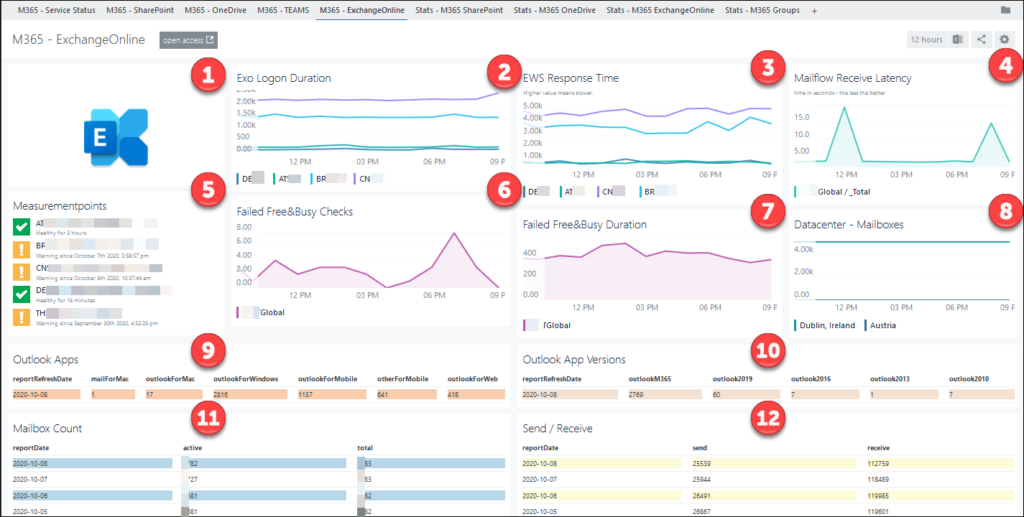
Squared Up – Tile details:
(1) Exchange Online logo
Web Tile / HTML /
<center> <img src="https://squaredup.ourdomain.abc/CustomPicturesForSquaredUp/Exchange.png" height=240 width=240 valign=top> </center>(2) Exo Logon Duration
Performance / Line Graph / Scope: Class NiCE Active 365 Component / Metric Exchange Online – Mailbox LogOn Duration (ExO)
(3) EWS Response time
Performance / Line Graph / Scope: Class NiCE Active 365 Exchange Online Probe Location/ Metric ExchangeOnline – EWS Response Time (ExO) Milliseconds
(4) Mailflow Receive Latency
Performance / Line Graph / Scope: Class NiCE Active 365 Exchange Online / Metric ExchangeOnline – Mail Flow Receive Latency (ExO)
(5) Measurementpoints
Status / Icons / Scope: Class NiCE Active 365 Exchange Online Probe Location
(6) Failed Free&Busy Checks
Performance / Line Graph / Scope: Class NiCE Active 365 Exchange Online / Metric ExchangeOnline – Number of Failed Free/Busy Checks (ExO)
(7) Failed Free&Busy Duration
Performance / Line Graph / Scope: Class NiCE Active 365 Exchange Online / Metric ExchangeOnline – Failed Free/Busy Duration using Test Accounts (ExO)
(8) Datacenter – Mailboxes
Performance / Line Graph / Scope: Class NiCE Active 365 Exchange Online Datacenter / Metric ExchangeOnline – Datacenter Mailbox Count (ExO)
| Parameter | Value |
| ClientId | Your client ID |
| ClientSecret | Your client Secret |
| TenantId | Your tenant ID |
| Task | Get-MSGraphBetaData |
| GraphQry | /reports/getEmailAppUsageAppsUserCounts(period=’D7′)?`&$format=application/json |
| Parameter | Value |
| ClientId | Your client ID |
| ClientSecret | Your client Secret |
| TenantId | Your tenant ID |
| Task | Get-MSGraphBetaData |
| GraphQry | /reports/getEmailAppUsageVersionsUserCounts(period=’D7′)?`&$format=application/json |
| Parameter | Value |
| ClientId | Your client ID |
| ClientSecret | Your client Secret |
| TenantId | Your tenant ID |
| Task | Get-MSGraphBetaData |
| GraphQry | /reports/getMailboxUsageMailboxCounts(period=’D30′)?$format=application/json |
| DisplayItemNumber | 5 |
| Parameter | Value |
| ClientId | Your client ID |
| ClientSecret | Your client Secret |
| TenantId | Your tenant ID |
| Task | Get-MSGraphBetaData |
| GraphQry | /reports/getEmailActivityCounts(period=’D7′)?$format=application/json |
| DisplayItemNumber | 5 |
Stats M365 – Groups
Shows recent created groups, those with most members, publicly available most storage consuming and more.
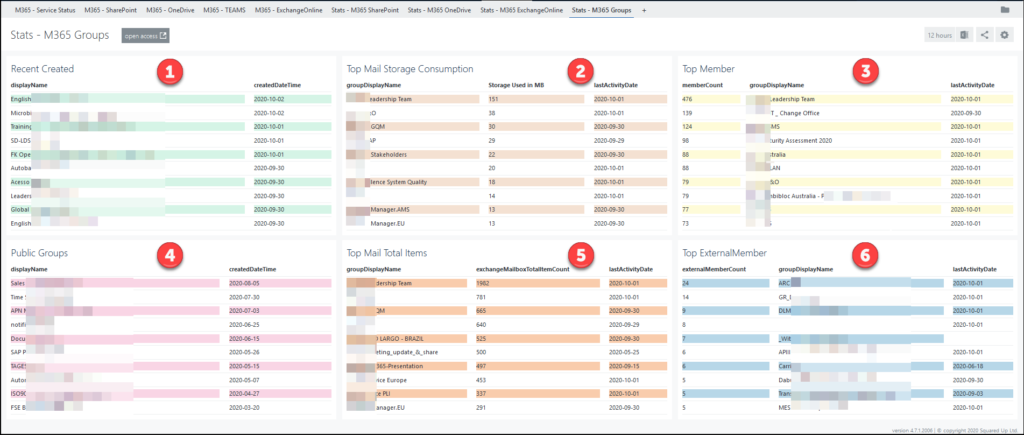
Squared Up – Tile details:
| Parameter | Value |
| ClientId | Your client ID |
| ClientSecret | Your client Secret |
| TenantId | Your tenant ID |
| Task | Get-MSGraphBetaData |
| GraphQry | /groups?`$format=application/json&`$filter=groupTypes/any(c:c+eq+’Unified’) |
| SortDescending | True |
| SortedBy | createdDateTime |
| DisplayItemNumber | 10 |
| Parameter | Value |
| ClientId | Your client ID |
| ClientSecret | Your client Secret |
| TenantId | Your tenant ID |
| Task | Get-MSGraphBetaData |
| GraphQry | /reports/getOffice365GroupsActivityDetail(period=’D7′)?$format=application/json |
| FilteredBy | $_.isDeleted -ne ‘False’ |
| SortedBy | exchangeMailboxStorageUsedInBytes |
| SortDecending | true |
| Parameter | Value |
| ClientId | Your client ID |
| ClientSecret | Your client Secret |
| TenantId | Your tenant ID |
| Task | Get-MSGraphBetaData |
| GraphQry | /reports/getOffice365GroupsActivityDetail(period=’D7′)?$format=application/json |
| FilteredBy | $_.isDeleted -ne ‘False’ |
| SortedBy | memberCount |
| SortDecending | true |
| Parameter | Value |
| ClientId | Your client ID |
| ClientSecret | Your client Secret |
| TenantId | Your tenant ID |
| Task | Get-MSGraphBetaData |
| GraphQry | /groups?`$format=application/json&`$filter=groupTypes/any(c:c+eq+’Unified’) |
| SortDescending | True |
| SortedBy | createdDateTime |
| DisplayItemNumber | 10 |
| FilteredBy | $_.visibility -ne ‘private’ |
| Parameter | Value |
| ClientId | Your client ID |
| ClientSecret | Your client Secret |
| TenantId | Your tenant ID |
| Task | Get-MSGraphBetaData |
| GraphQry | /reports/getOffice365GroupsActivityDetail(period=’D7′)?$format=application/json |
| SortDescending | True |
| SortedBy | exchangeMailboxTotalItemCount |
| FilteredBy | $_.isDeleted -ne ‘False’ |
| Parameter | Value |
| ClientId | Your client ID |
| ClientSecret | Your client Secret |
| TenantId | Your tenant ID |
| Task | Get-MSGraphBetaData |
| GraphQry | /reports/getOffice365GroupsActivityDetail(period=’D7′)?$format=application/json |
| FilteredBy | $_.isDeleted -ne ‘False’ |
| SortedBy | externalMemberCount |
| SortDescending | true |