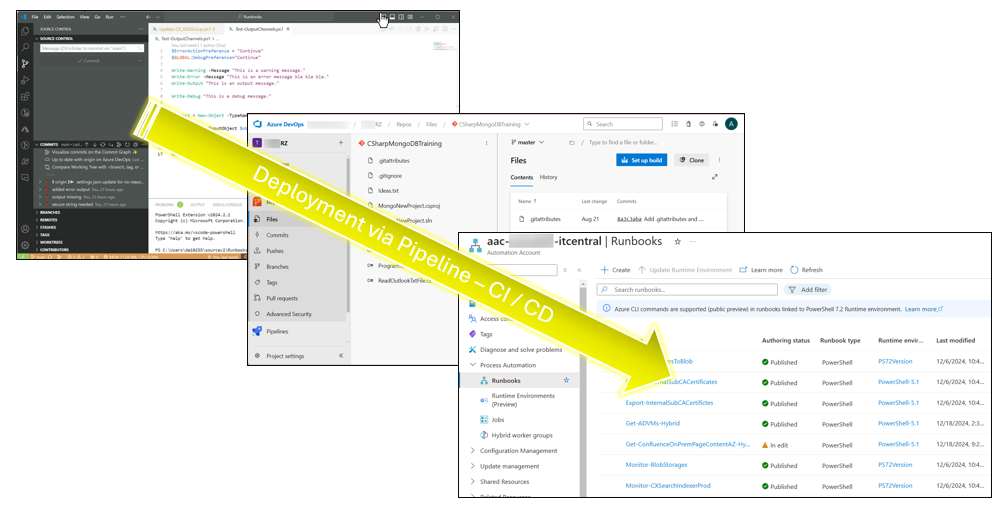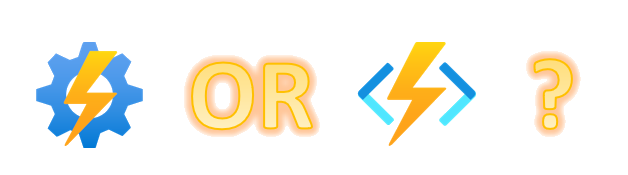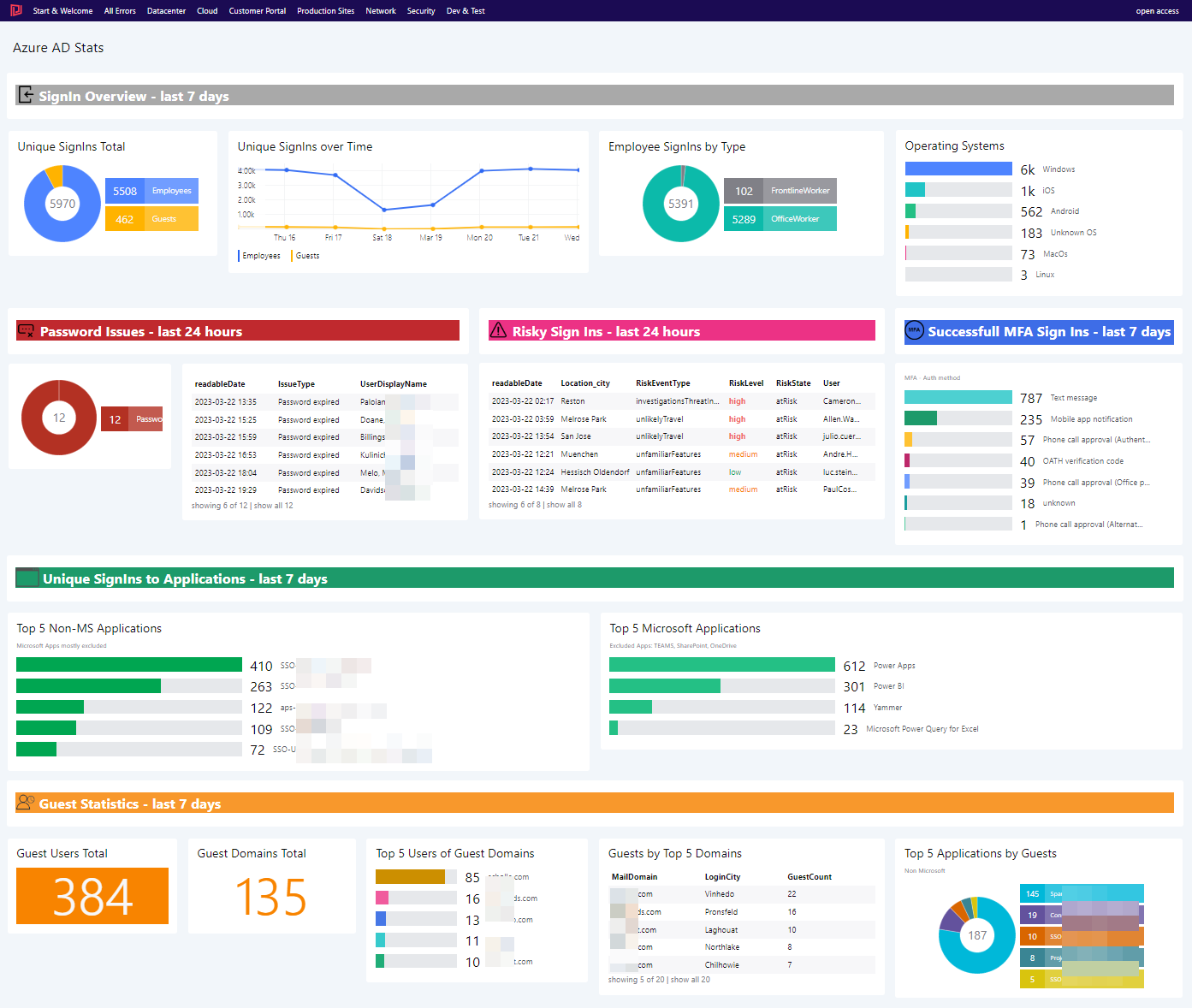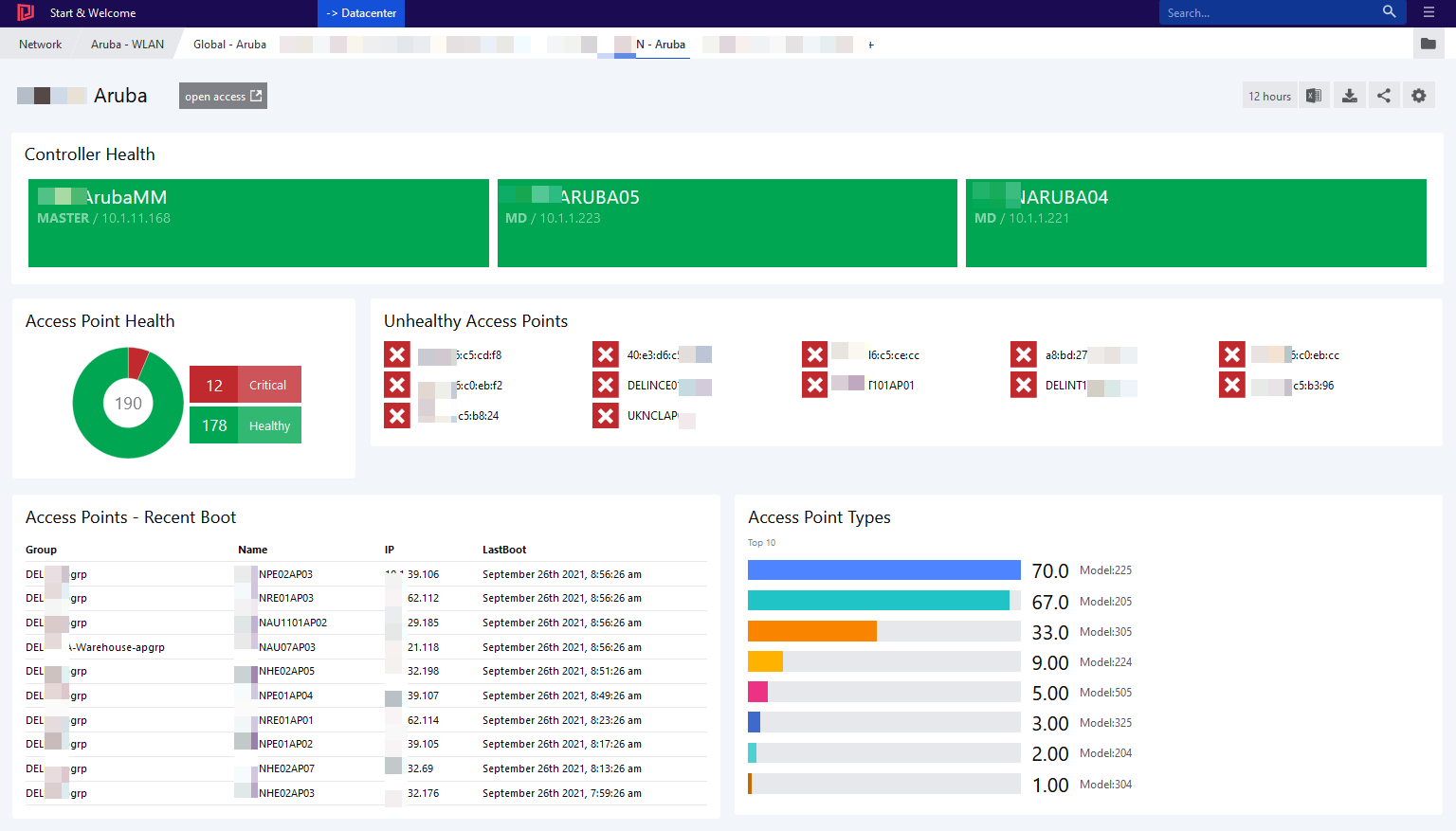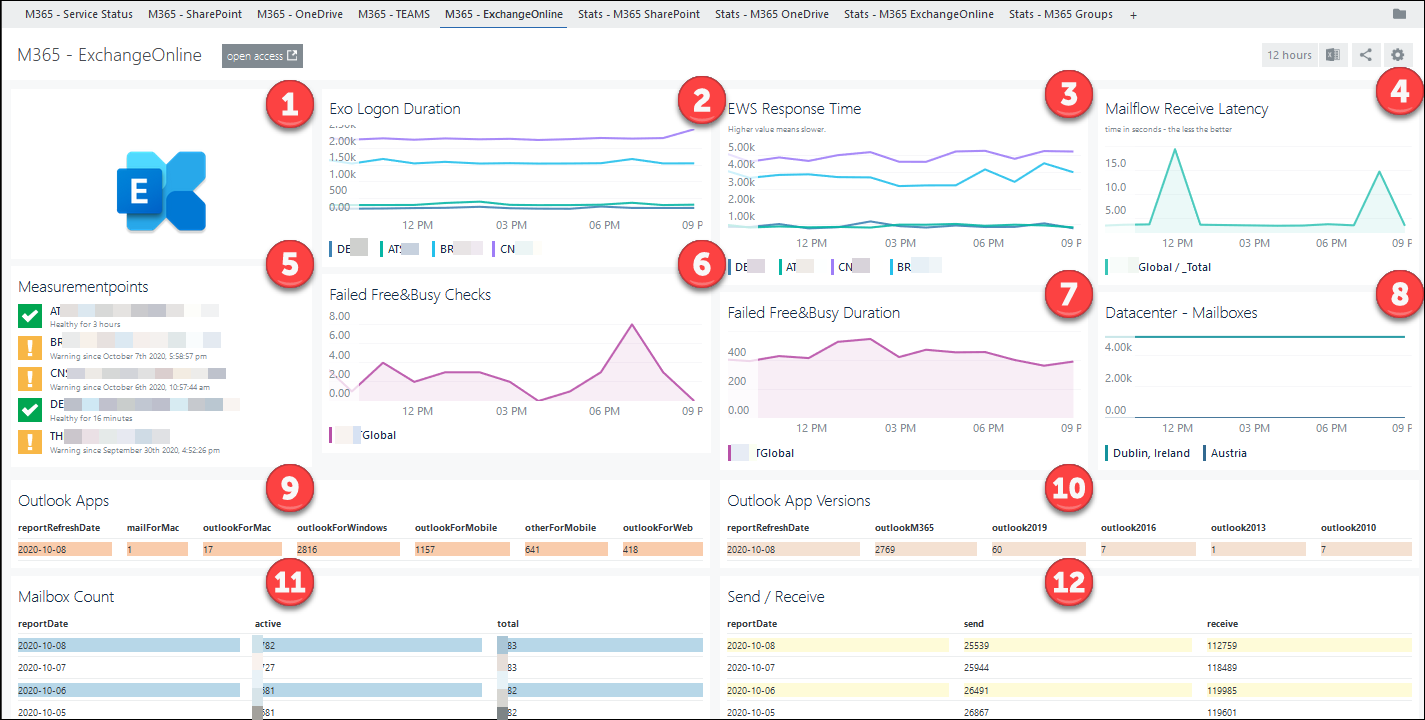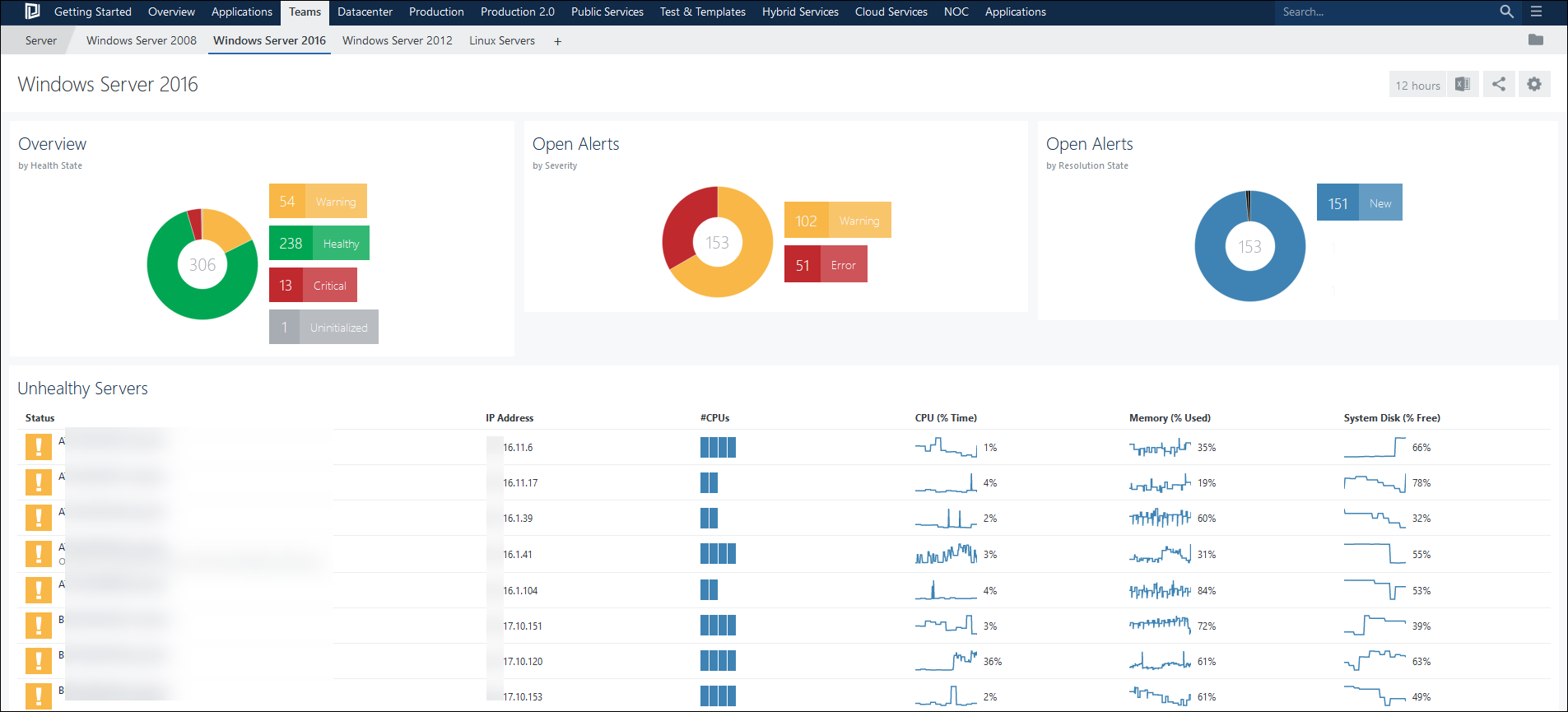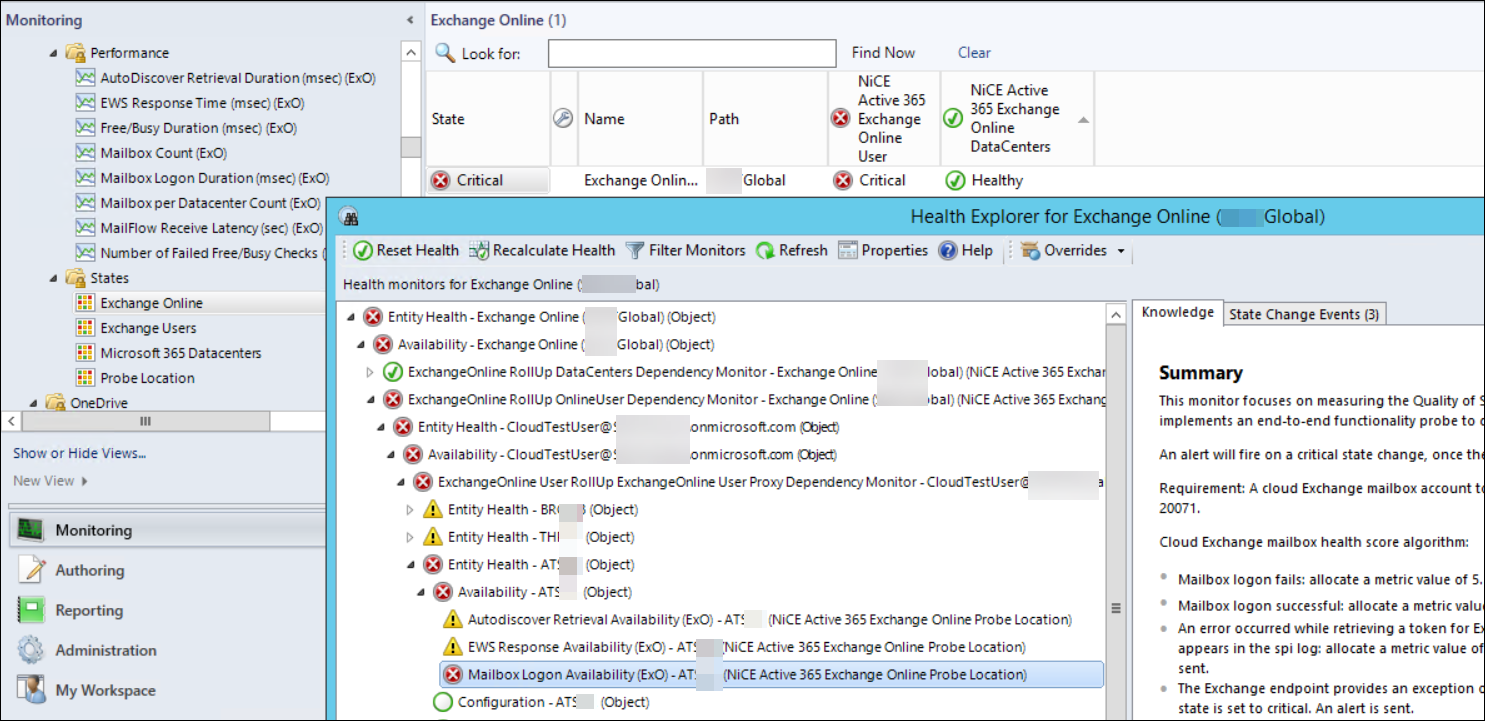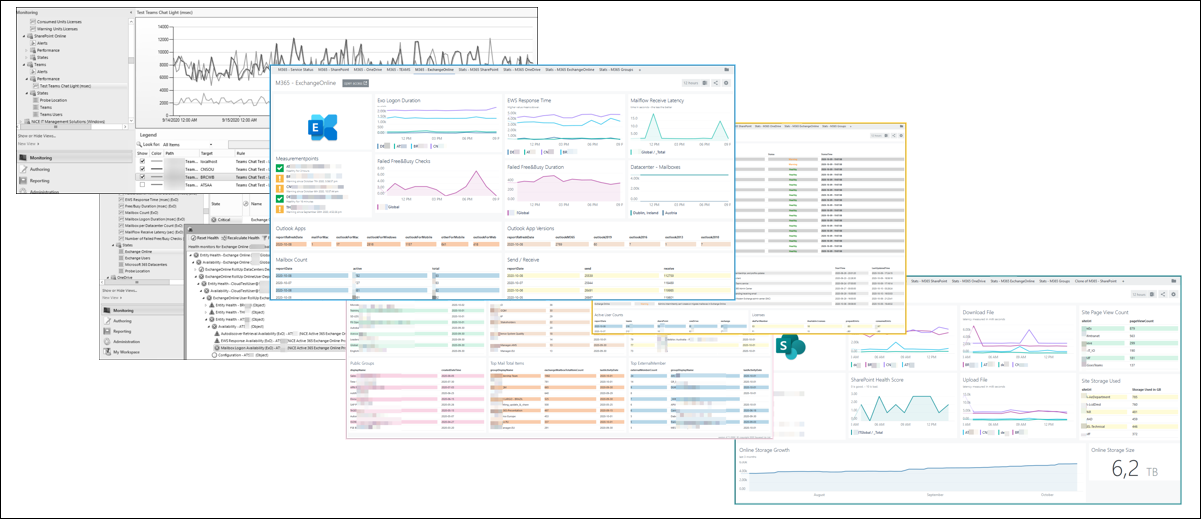Learn how I built a clean, insight‑packed Azure Virtual Desktop dashboard using SquaredUp Cloud —powered by … Observability for Azure Virtual DesktopRead more
Connect Azure Automation to Azure DevOps as script repository
Azure Automation provides seamless integration with Azure DevOps and other Version Control Systems. Having change-tracking and … Connect Azure Automation to Azure DevOps as script repositoryRead more
Choosing between Azure Automation and Function Apps
Azure Automation and Function Apps offer server-less script execution. This post explains key differences between Azure … Choosing between Azure Automation and Function AppsRead more
Evolve from Scheduled Tasks to Azure Automation or Function Apps
Scheduled Tasks have been around since the early days of Windows Server. The task scheduler is … Evolve from Scheduled Tasks to Azure Automation or Function AppsRead more
Understand your #AzureAD Sign-Ins with #KQL
Teaser When Azure AD is configured to record Sign-In activity, #Kusto can be used to gain … Understand your #AzureAD Sign-Ins with #KQLRead more
Visualize Aruba Wireless Infrastructure with Squared Up
Aruba Wireless technology is one of the market leaders. Squared Up can bring in visibility and … Visualize Aruba Wireless Infrastructure with Squared UpRead more
Monitor O365 with SCOM 4 (4 of 4)
Combining SCOM, NiCE’ Active 365 MP and SquaredUp helps to bring light into your M365 tenant.
Monitor O365 with SCOM 3 (3 of 4)
Squared Up is a rich dashboard solution for System Center Operations Manager.
From health state information, over performance data, alerts, SLA-reporting and agent – tasks all can be consumed.
Monitor O365 with SCOM 2 (2 of 4)
As always with SCOM, the right Management Pack is required 😉
Active 365 MP by NiCE can track and monitor various aspects of the M365 suite.
Monitor O365 with SCOM 1 (1 of 4)
Microsoft 365 is a managed service which offers Exchange, SharePoint, Teams, OneDrive and many more services worldwide. With it, responsibilities of IT staff evolved and changed.
Monitoring however is still a crucial aspect. In this short article, I will explain why SCOM a perfect solution for this is.