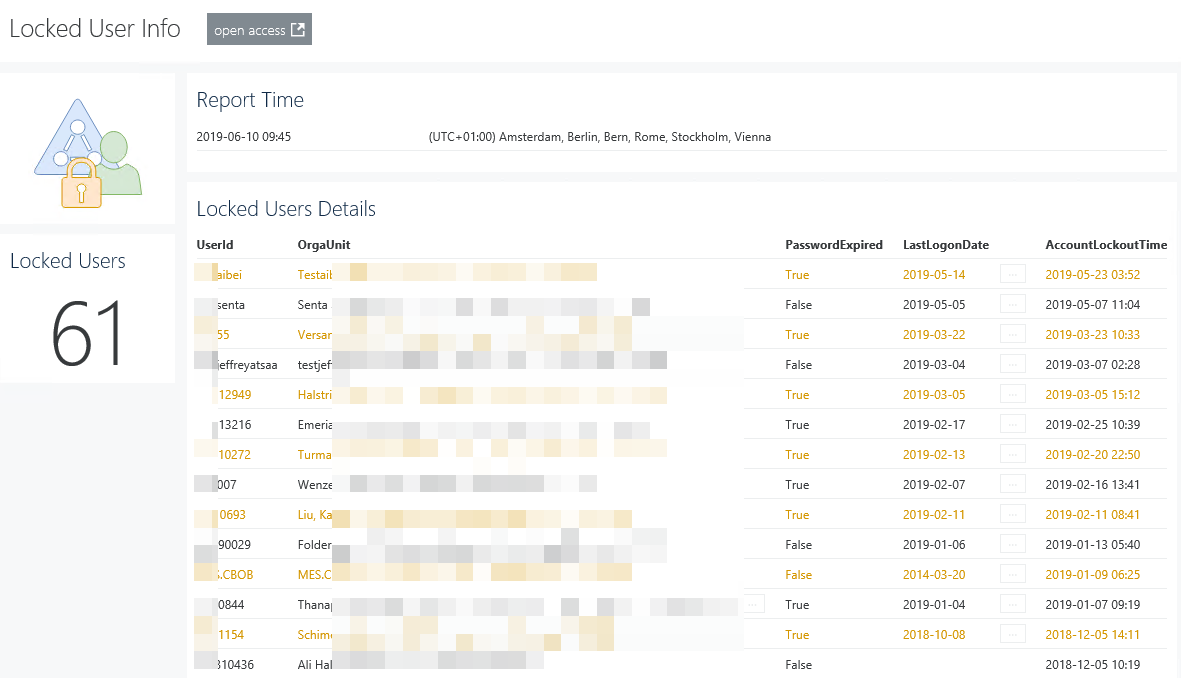SAP Process Orchestration (or Integration) is a software within SAP which functions as data transformation gateway. … Visualizing SAP PI/PO with Squared UpRead more
Squared Up dashboard for locked Active Directory Users – Only in PowerShell
Introduction Squared Up’s Web-API tile allows it to integrate information from any web-service that returns JSON … Squared Up dashboard for locked Active Directory Users – Only in PowerShellRead more
Build REST Service in PowerShell using Polaris
Introduction The author say that Polaris is “a cross-platform, minimalist web framework for PowerShell.” This framework … Build REST Service in PowerShell using PolarisRead more
Hello world!
Name: RubenNationality: EuropeanBirth: Early eighties Work: Tech-Lead in a medium sized company.Preference: Automation and monitoring.