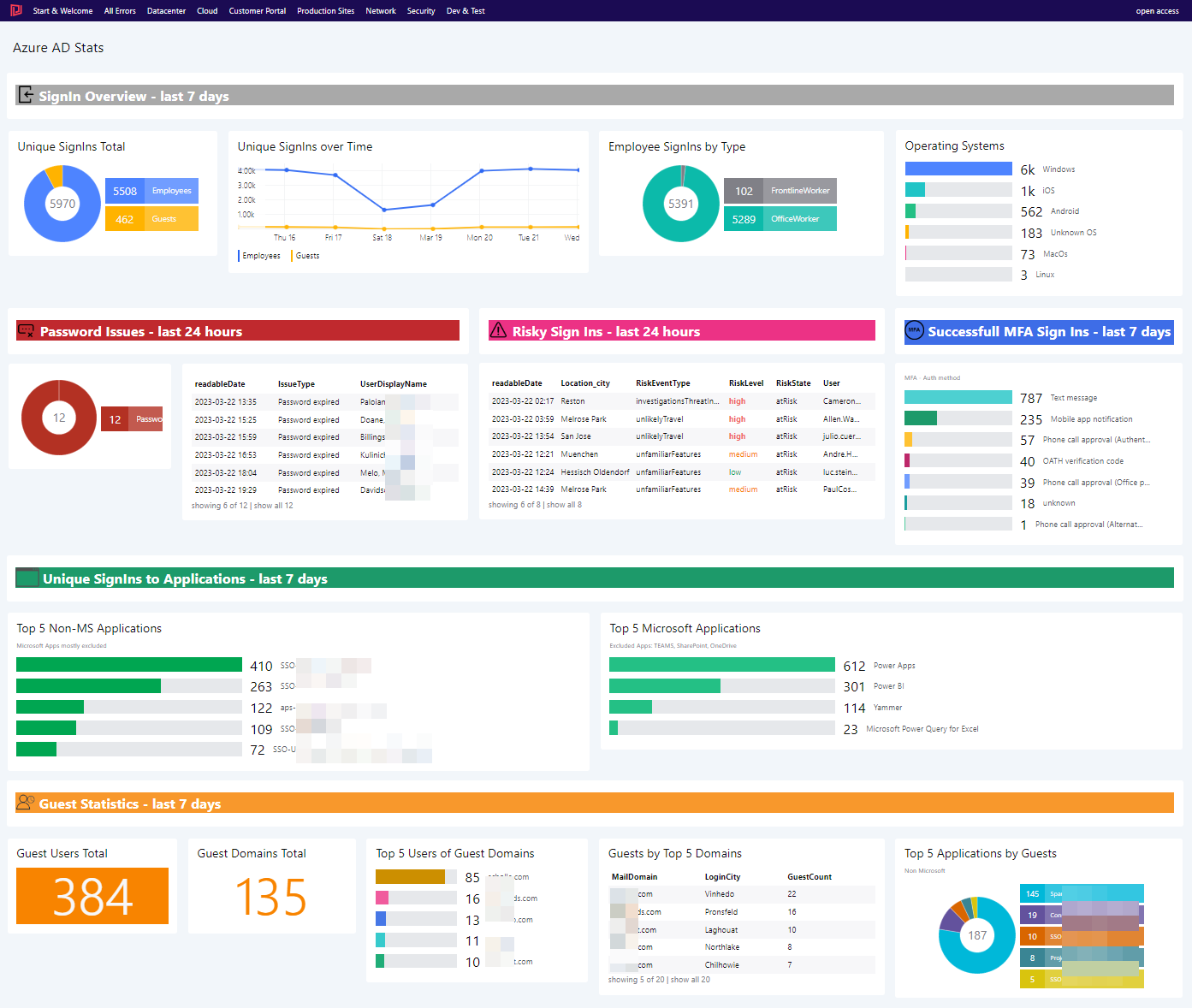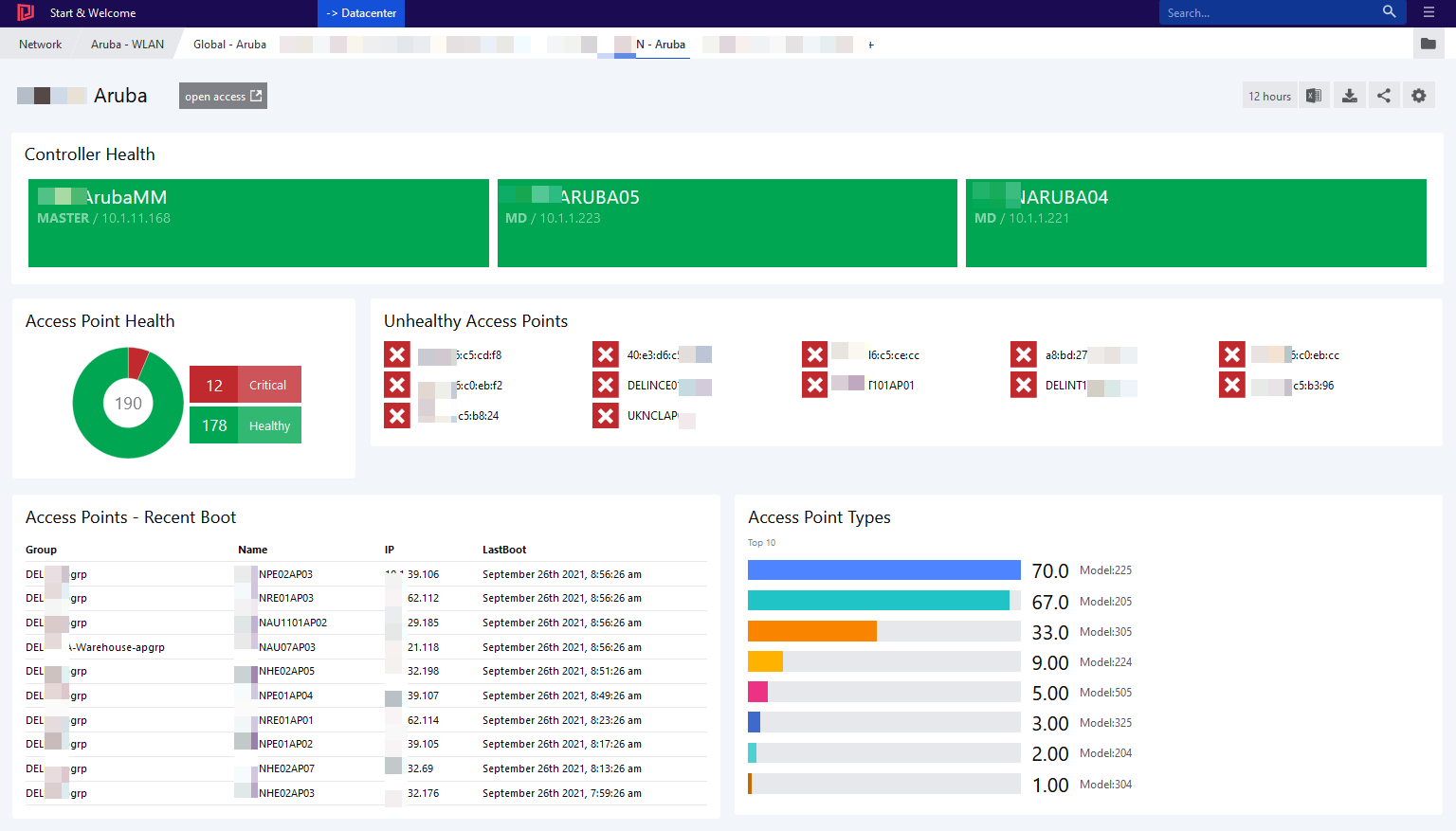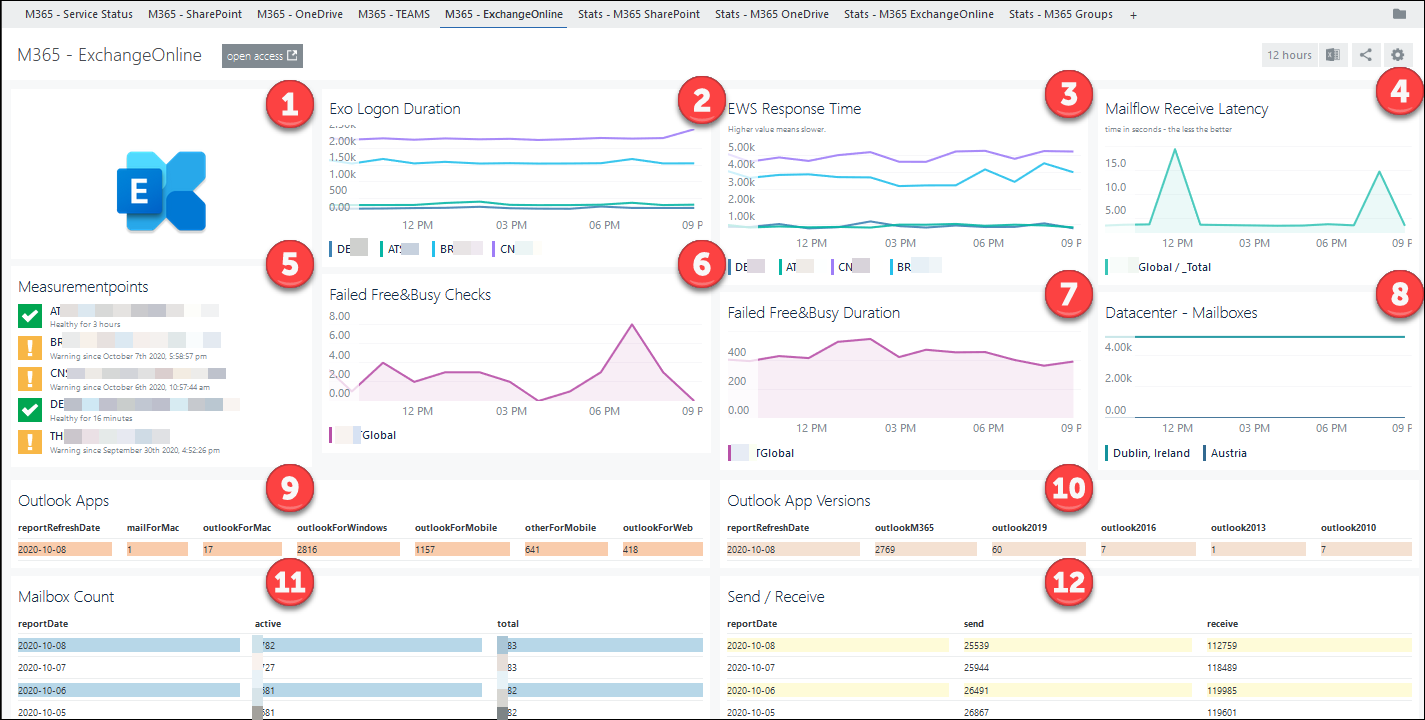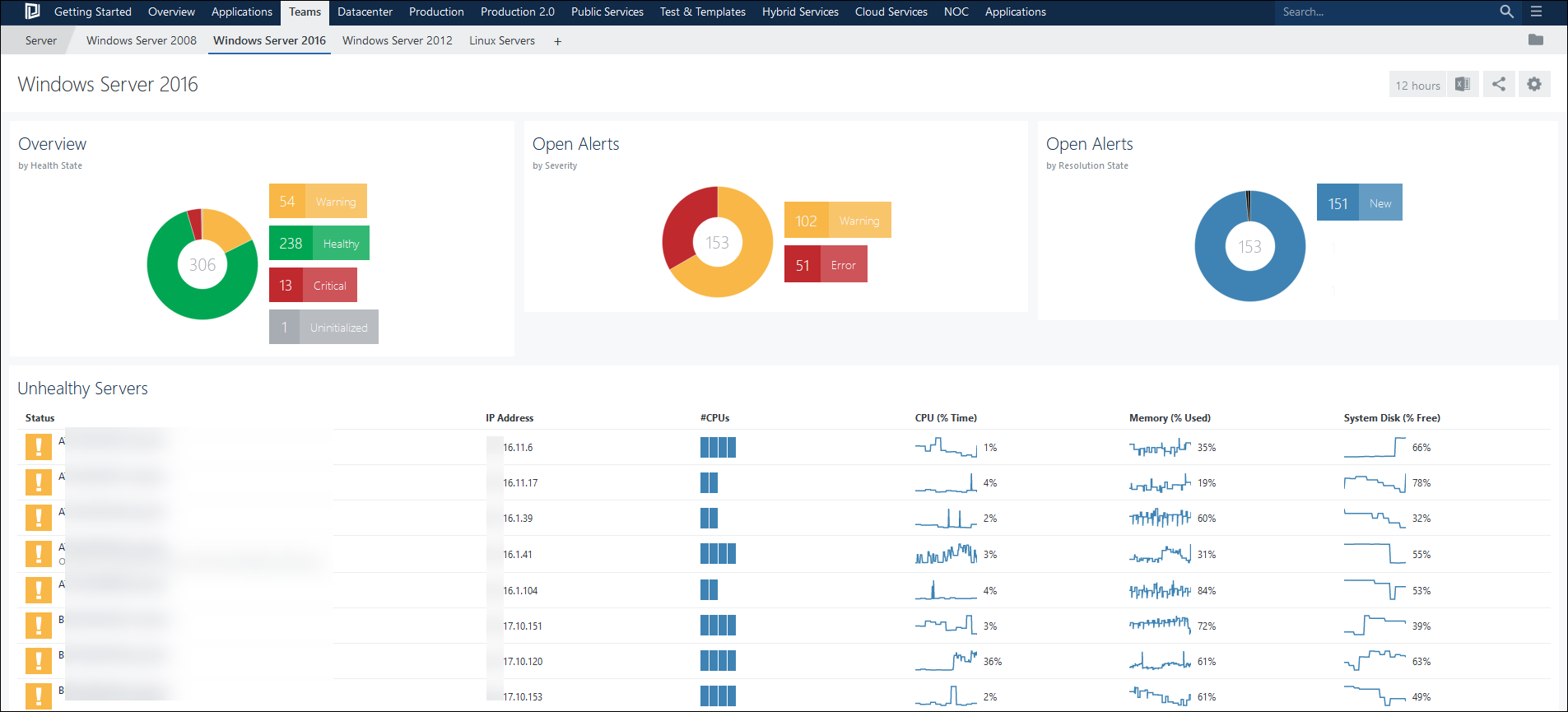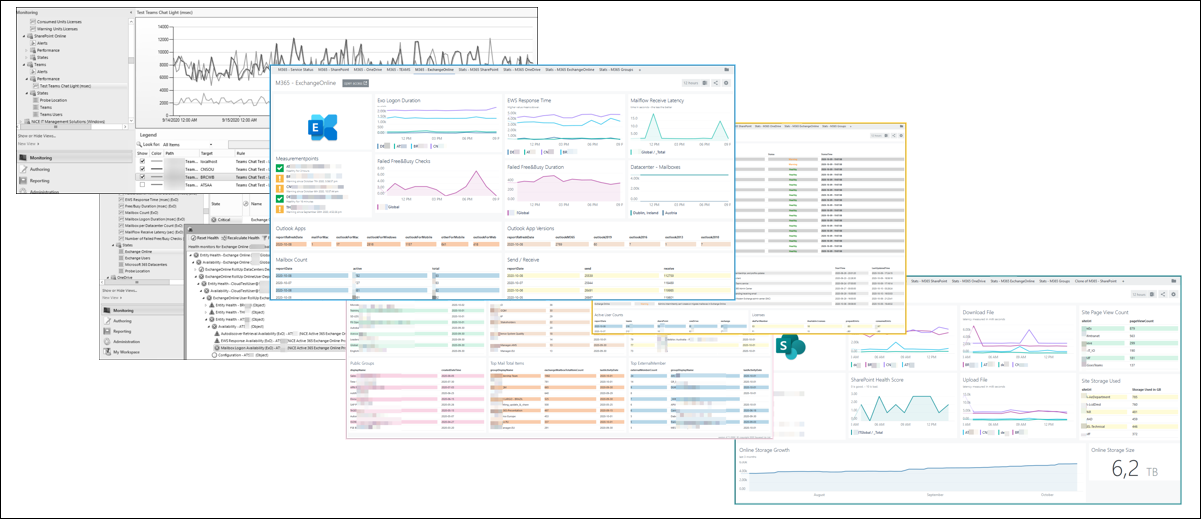Teaser When Azure AD is configured to record Sign-In activity, #Kusto can be used to gain … Understand your #AzureAD Sign-Ins with #KQLRead more
SquaredUp
Visualize Aruba Wireless Infrastructure with Squared Up
Aruba Wireless technology is one of the market leaders. Squared Up can bring in visibility and … Visualize Aruba Wireless Infrastructure with Squared UpRead more
Monitor O365 with SCOM 4 (4 of 4)
Combining SCOM, NiCE’ Active 365 MP and SquaredUp helps to bring light into your M365 tenant.
Monitor O365 with SCOM 3 (3 of 4)
Squared Up is a rich dashboard solution for System Center Operations Manager.
From health state information, over performance data, alerts, SLA-reporting and agent – tasks all can be consumed.
Monitor O365 with SCOM 1 (1 of 4)
Microsoft 365 is a managed service which offers Exchange, SharePoint, Teams, OneDrive and many more services worldwide. With it, responsibilities of IT staff evolved and changed.
Monitoring however is still a crucial aspect. In this short article, I will explain why SCOM a perfect solution for this is.
Visualizing SAP PI/PO with Squared Up
SAP Process Orchestration (or Integration) is a software within SAP which functions as data transformation gateway. … Visualizing SAP PI/PO with Squared UpRead more