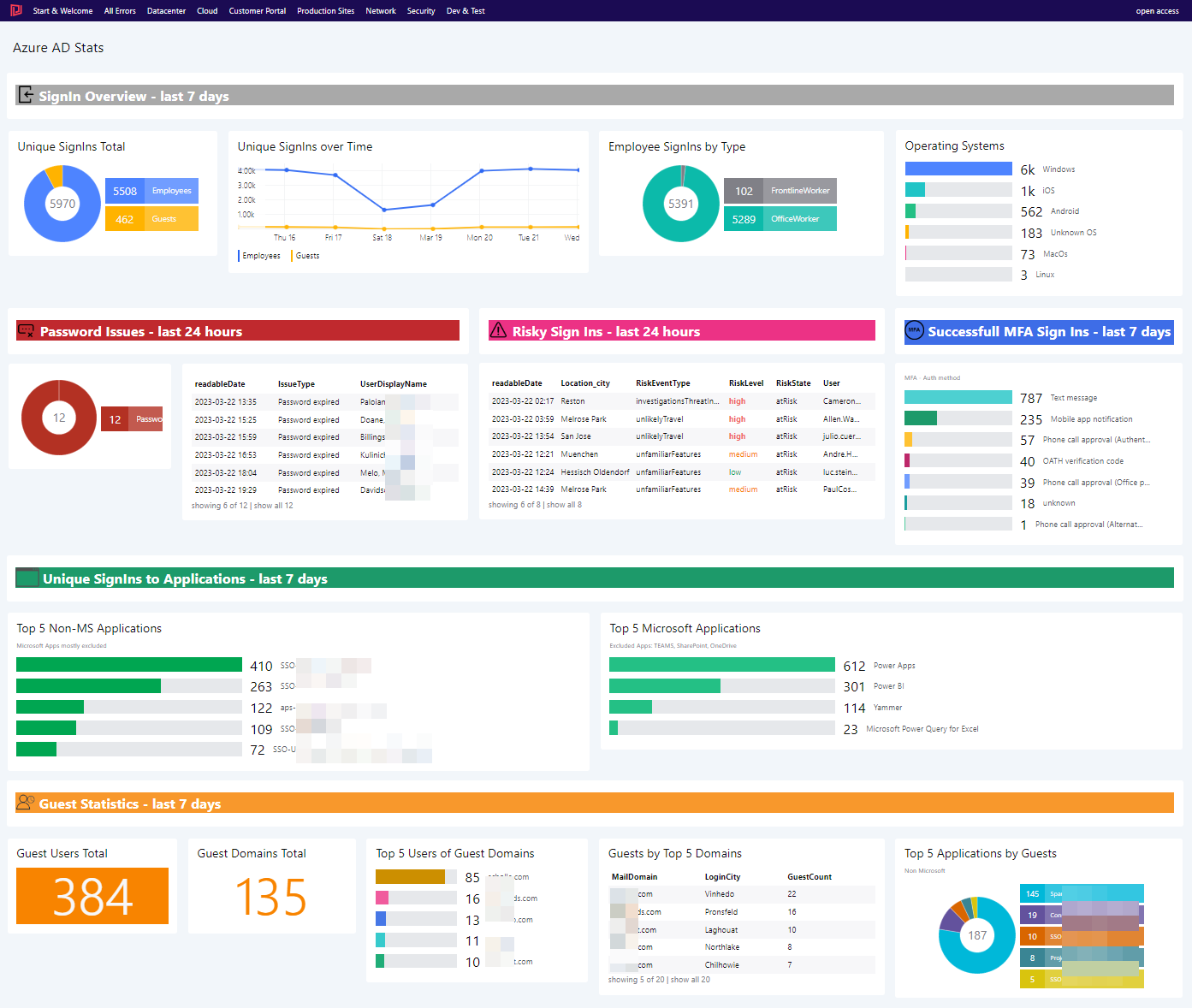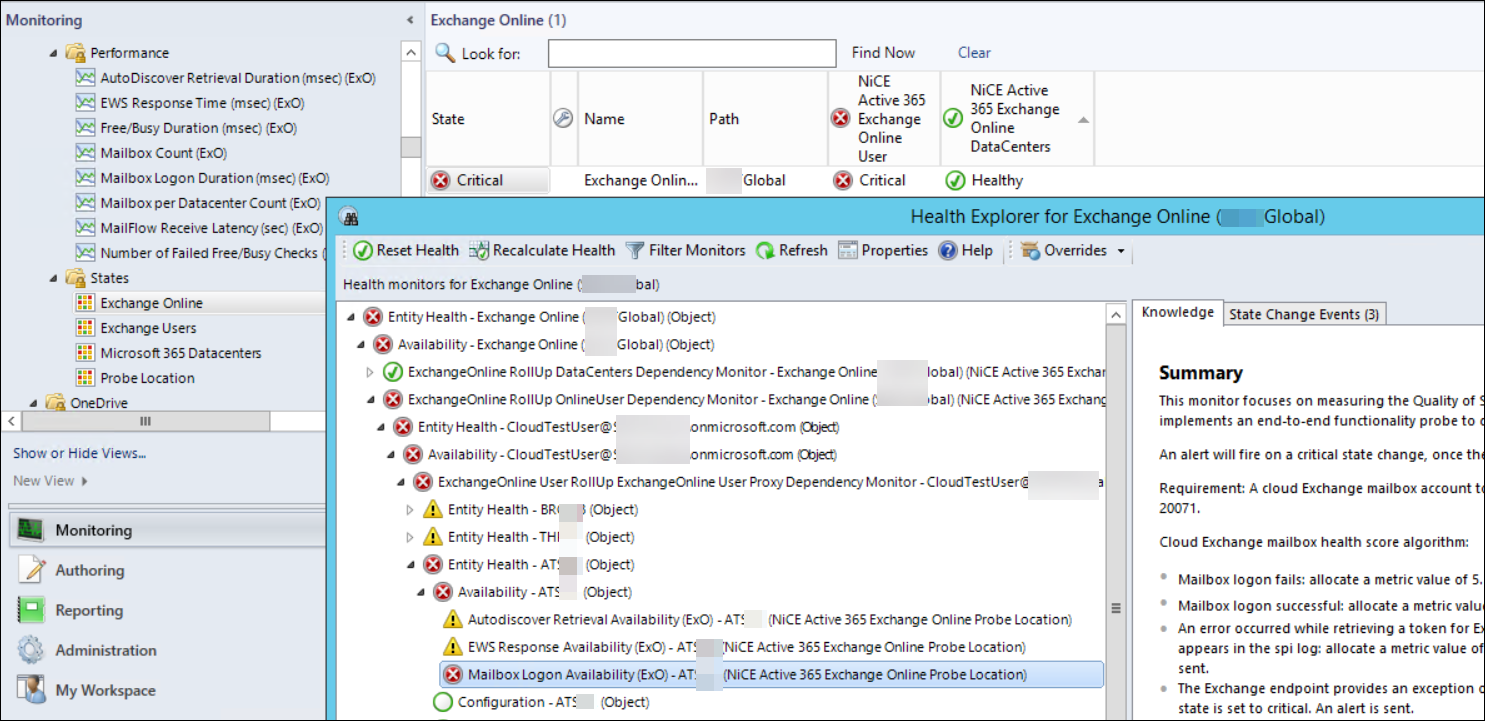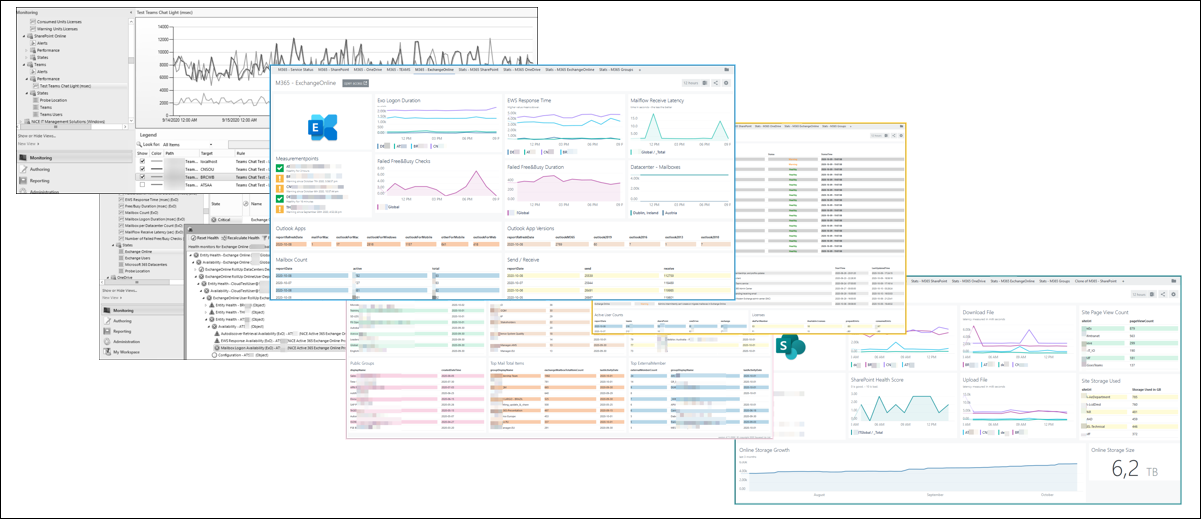Teaser When Azure AD is configured to record Sign-In activity, #Kusto can be used to gain … Understand your #AzureAD Sign-Ins with #KQLRead more
monitoring
Monitor O365 with SCOM 2 (2 of 4)
As always with SCOM, the right Management Pack is required 😉
Active 365 MP by NiCE can track and monitor various aspects of the M365 suite.
Monitor O365 with SCOM 1 (1 of 4)
Microsoft 365 is a managed service which offers Exchange, SharePoint, Teams, OneDrive and many more services worldwide. With it, responsibilities of IT staff evolved and changed.
Monitoring however is still a crucial aspect. In this short article, I will explain why SCOM a perfect solution for this is.