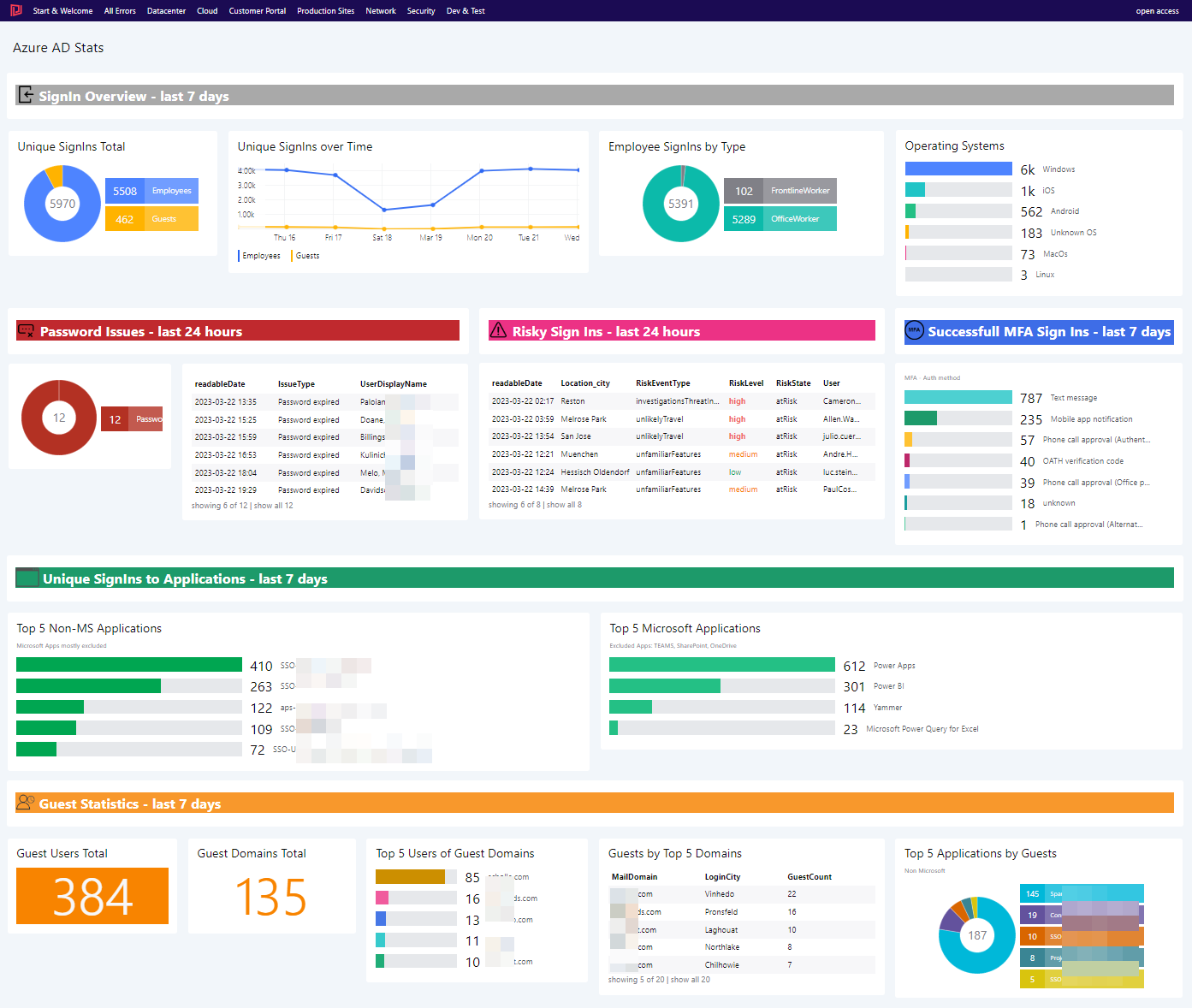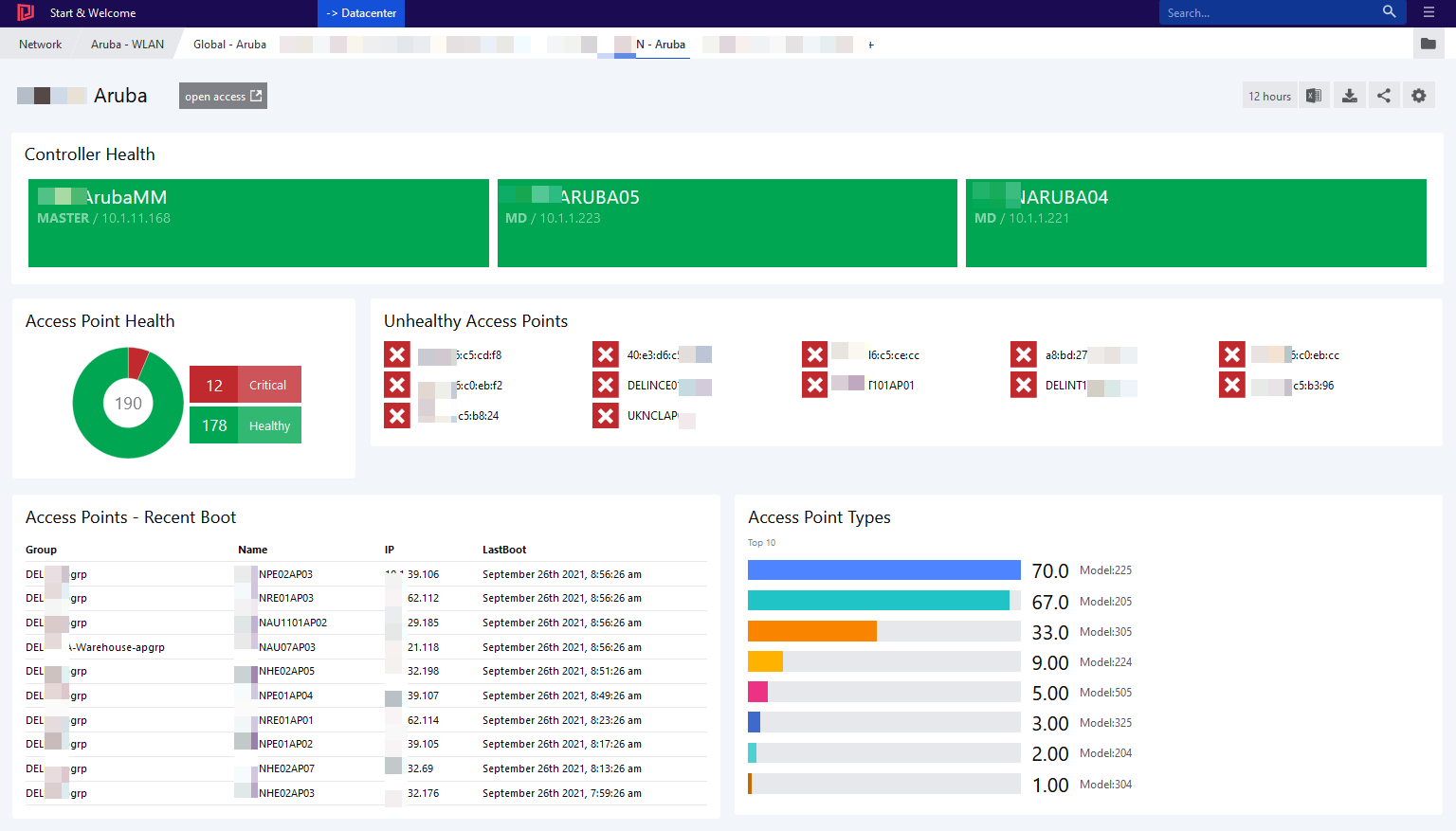Teaser When Azure AD is configured to record Sign-In activity, #Kusto can be used to gain … Understand your #AzureAD Sign-Ins with #KQLRead more
Uncategorized
Visualize Aruba Wireless Infrastructure with Squared Up
Aruba Wireless technology is one of the market leaders. Squared Up can bring in visibility and … Visualize Aruba Wireless Infrastructure with Squared UpRead more
Hello world!
Name: RubenNationality: EuropeanBirth: Early eighties Work: Tech-Lead in a medium sized company.Preference: Automation and monitoring.